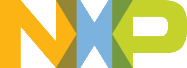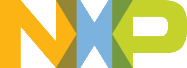Semihosting is a mechanism for ARM targets to communicate input/output requests from application code to a host computer running a debugger. This mechanism can be used, for example, to enable functions in the C library, such as printf() and scanf(), to use the screen and keyboard of the host rather than having a screen and keyboard on the target system.
Guide Semihosting for IAR
NOTE: After the setting both "printf" and "scanf" are available for debugging, if you want use PRINTF with semihosting, please make sure the SDK_DEBUGCONSOLE is disabled.
Step 1: Setting up the environment
- To set debugger options, choose Project>Options. In the Debugger category, click the Setup tab.
- Select Run to main and click OK. This ensures that the debug session starts by running the main function.
- The project is now ready to be built.
Step 2: Building the project
- Compile and link the project by choosing Project>Make or F7.
- Alternatively, click the Make button on the tool bar. The Make command compiles and links those files that have been modified.
Step 3: Starting semihosting
- Choose "Semihosting_IAR" project -> "Options" -> "Debugger" -> "J-Link/J-Trace".
- Choose tab "J-Link/J-Trace" -> "Connection" tab -> "SWD".
- Choose tab "General Options" -> "Library Configurations", select Semihosted, select Via semihosting.
- Make sure the SDK_DEBUGCONSOLE_UART is not defined, remove the default definition in fsl_debug_console.h.
- Start the project by choosing Project>Download and Debug.
- Choose View>Terminal I/O to display the output from the I/O operations.
Guide Semihosting for Keil µVision
NOTE: Semihosting is not support by MDK-ARM, use the retargeting functionality of MDK-ARM instead.
Step 1: Setting up the environment
- Make sure the SDK_DEBUGCONSOLE_UART is not defined, remove the default definition in fsl_debug_console.h..
- In menu bar, click Management Run-Time Environment icon, select Compiler, unfold I/O, enable STDERR/STDIN/STDOUT and set the variant to ITM.
- Open Project>Options for target or using Alt+F7 or click.
- Select “Debug” tab, select “J-Link/J-Trace Cortex” and click “Setting button”.
- Select “Debug” tab and choose Port:SW, then select "Trace" tab, choose "Enable" and click OK, please make sure the Core clock is set correctly, enable autodetect max SWO clk, enable ITM Stimulus Ports 0.
Step 3: Building the project
- Compile and link the project by choosing Project>Build Target or using F7.
Step 4: Building the project
- Choose “Debug” on menu bar or Ctrl F5.
- In menu bar, choose "Serial Window" and click to "Debug (printf) Viewer".
- Run line by line to see result in Console Window.
Guide Semihosting for MCUXpresso IDE
Step 1: Setting up the environment
- To set debugger options, choose Project>Properties. select the setting category.
- Select Tool Settings, unfold MCU C Compile.
- Select Preprocessor item.
- Set SDK_DEBUGCONSOLE=0, if set SDK_DEBUGCONSOLE=1, the log will be redirect to the UART.
Step 2: Building the project
- Compile and link the project.
Step 3: Starting semihosting
- Download and debug the project.
- When the project runs successfully, the result can be seen in the Console window.
Semihosting can also be selected through the "Quick settings" menu in the left bottom window, Quick settings->SDK Debug Console->Semihost console.
Guide Semihosting for ARMGCC
Step 1: Setting up the environment
- Turn on "J-LINK GDB Server" -> Select suitable "Target device" -> "OK".
- Turn on "PuTTY". Set up as follows.
- "Host Name (or IP address)" : localhost
- "Port" :2333
- "Connection type" : Telet.
- Click "Open".
- Increase "Heap/Stack" for GCC to 0x2000:
Add to "CMakeLists.txt"
SET(CMAKE_EXE_LINKER_FLAGS_RELEASE "${CMAKE_EXE_LINKER_FLAGS_RELEASE} --defsym=__stack_size__=0x2000")
SET(CMAKE_EXE_LINKER_FLAGS_DEBUG "${CMAKE_EXE_LINKER_FLAGS_DEBUG} --defsym=__stack_size__=0x2000")
SET(CMAKE_EXE_LINKER_FLAGS_DEBUG "${CMAKE_EXE_LINKER_FLAGS_DEBUG} --defsym=__heap_size__=0x2000")
SET(CMAKE_EXE_LINKER_FLAGS_RELEASE "${CMAKE_EXE_LINKER_FLAGS_RELEASE} --defsym=__heap_size__=0x2000")
Step 2: Building the project
-
Change "CMakeLists.txt":
Change "SET(CMAKE_EXE_LINKER_FLAGS_RELEASE "${CMAKE_EXE_LINKER_FLAGS_RELEASE} –specs=nano.specs")"
to "SET(CMAKE_EXE_LINKER_FLAGS_RELEASE "${CMAKE_EXE_LINKER_FLAGS_RELEASE} –specs=rdimon.specs")"
Replace paragraph
SET(CMAKE_EXE_LINKER_FLAGS_DEBUG "${CMAKE_EXE_LINKER_FLAGS_DEBUG} -fno-common")
SET(CMAKE_EXE_LINKER_FLAGS_DEBUG "${CMAKE_EXE_LINKER_FLAGS_DEBUG} -ffunction-sections")
SET(CMAKE_EXE_LINKER_FLAGS_DEBUG "${CMAKE_EXE_LINKER_FLAGS_DEBUG} -fdata-sections")
SET(CMAKE_EXE_LINKER_FLAGS_DEBUG "${CMAKE_EXE_LINKER_FLAGS_DEBUG} -ffreestanding")
SET(CMAKE_EXE_LINKER_FLAGS_DEBUG "${CMAKE_EXE_LINKER_FLAGS_DEBUG} -fno-builtin")
SET(CMAKE_EXE_LINKER_FLAGS_DEBUG "${CMAKE_EXE_LINKER_FLAGS_DEBUG} -mthumb")
SET(CMAKE_EXE_LINKER_FLAGS_DEBUG "${CMAKE_EXE_LINKER_FLAGS_DEBUG} -mapcs")
SET(CMAKE_EXE_LINKER_FLAGS_DEBUG "${CMAKE_EXE_LINKER_FLAGS_DEBUG} -Xlinker")
SET(CMAKE_EXE_LINKER_FLAGS_DEBUG "${CMAKE_EXE_LINKER_FLAGS_DEBUG} --gc-sections")
SET(CMAKE_EXE_LINKER_FLAGS_DEBUG "${CMAKE_EXE_LINKER_FLAGS_DEBUG} -Xlinker")
SET(CMAKE_EXE_LINKER_FLAGS_DEBUG "${CMAKE_EXE_LINKER_FLAGS_DEBUG} -static")
SET(CMAKE_EXE_LINKER_FLAGS_DEBUG "${CMAKE_EXE_LINKER_FLAGS_DEBUG} -Xlinker")
SET(CMAKE_EXE_LINKER_FLAGS_DEBUG "${CMAKE_EXE_LINKER_FLAGS_DEBUG} -z")
SET(CMAKE_EXE_LINKER_FLAGS_DEBUG "${CMAKE_EXE_LINKER_FLAGS_DEBUG} -Xlinker")
SET(CMAKE_EXE_LINKER_FLAGS_DEBUG "${CMAKE_EXE_LINKER_FLAGS_DEBUG} muldefs")
To
SET(CMAKE_EXE_LINKER_FLAGS_DEBUG "${CMAKE_EXE_LINKER_FLAGS_DEBUG} --specs=rdimon.specs ")
Remove
target_link_libraries(semihosting_ARMGCC.elf debug nosys)
-
Run "build_debug.bat" to build project
Step 3: Starting semihosting
- Download the image and set as follows.
cd D:\mcu-sdk-2.0-origin\boards\twrk64f120m\driver_examples\semihosting\armgcc\debug
d:
C:\PROGRA~2\GNUTOO~1\4BD65~1.920\bin\arm-none-eabi-gdb.exe
target remote localhost:2331
monitor reset
monitor semihosting enable
monitor semihosting thumbSWI 0xAB
monitor semihosting IOClient 1
monitor flash device = MK64FN1M0xxx12
load semihosting_ARMGCC.elf
monitor reg pc = (0x00000004)
monitor reg sp = (0x00000000)
continue
- After the setting, press "enter". The PuTTY window now shows the printf() output.