Usage
The application is built to work with another supported platform running the same example. When testing with two boards, perform the following steps:
Case 1 (Bluetooth LE)
Open a serial port terminal and connect to the two boards, in the same manner described in Testing devices. The figure below displays the start screen after the board is reset.
Tera Term – Hybrid Wireless UART (Bluetooth LE) - Generic FSK start screen
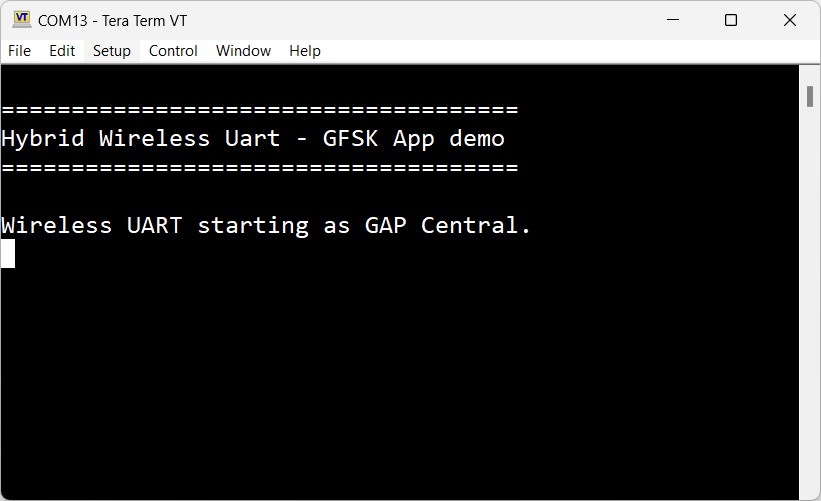
The application starts as a GAP central. To switch the role to a GAP peripheral, press the ROLESW button. Depending on the role, when pressing the SCANSW button, the application starts either scanning or advertising.
As soon as the CONNLED turns solid on both devices, the user can start writing in one of the consoles. The text appears on the other terminal.
After creating a connection, the role (central or peripheral) is displayed on the console. The role switch can be pressed again before creating a new connection. An output example can be observed in the figure below.
Tera Term – received text on Wireless UART (Bluetooth LE)
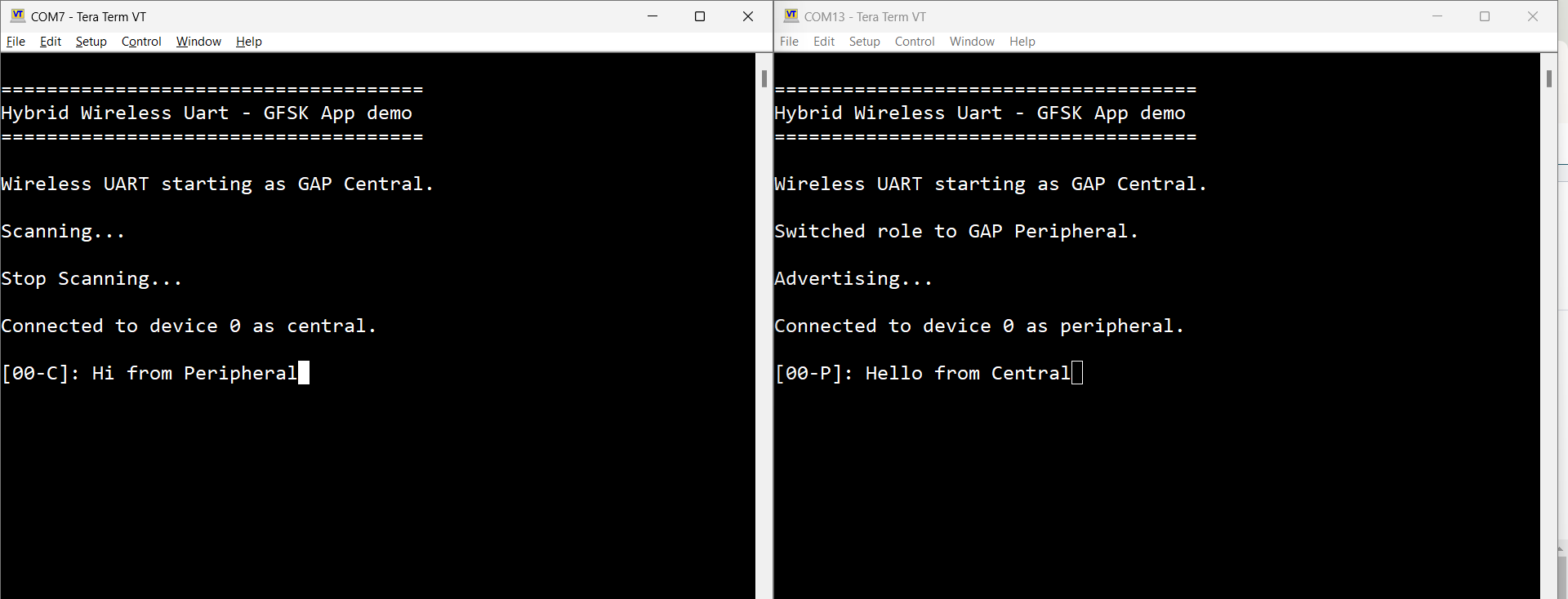
Parent topic:Usage
Case 2 (Generic FSK)
When operating the Generic FSK mode, the following steps should be followed.
Open a serial port terminal and connect to the two boards, in the same manner described in Testing devices. The start screen after the board is reset is the same as in Figure.
The Generic FSK communication direction is not preset. To start receiving, double click the SCANSW button on one board. Then, the device starts receiving packets on the same channel as the Bluetooth LE channel 37.
To start transmitting, long press the ROLESW button on the other board. The transmitting device uses an identifier known by the receiver and its packets are displayed in the CLI as shown in Figure:
Teraterm – packet transmit/receive on Generic FSK
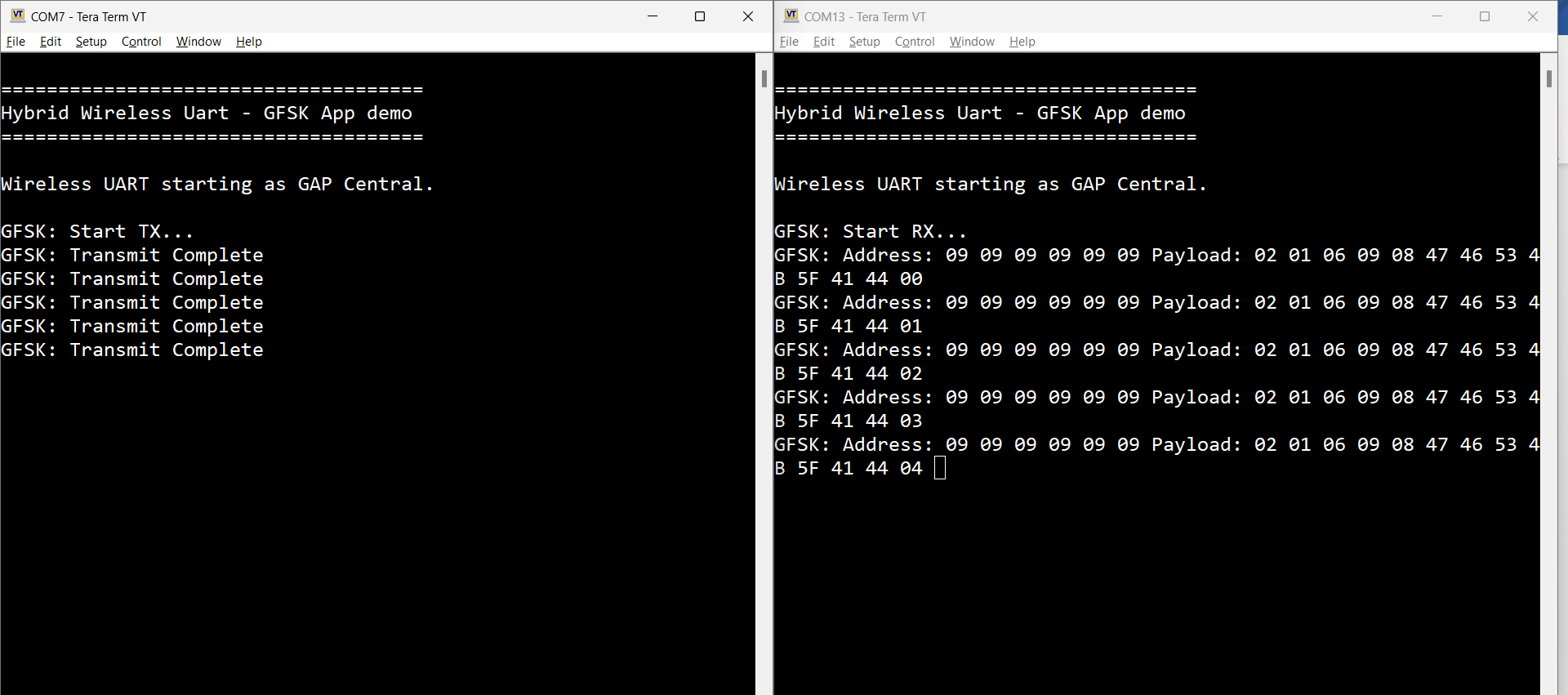
To stop Generic FSK reception, double click the ROLESW button.
To stop the periodic Generic FSK transmit operation, long press the ROLESW button again, if the transmit procedure is ongoing. The long press of the ROLESW button acts as a toggle for the transmit. At this point, both devices can reverse the direction of communication by following the exact same steps.
See Figure.
Tera Term – stop Generic FSK activity
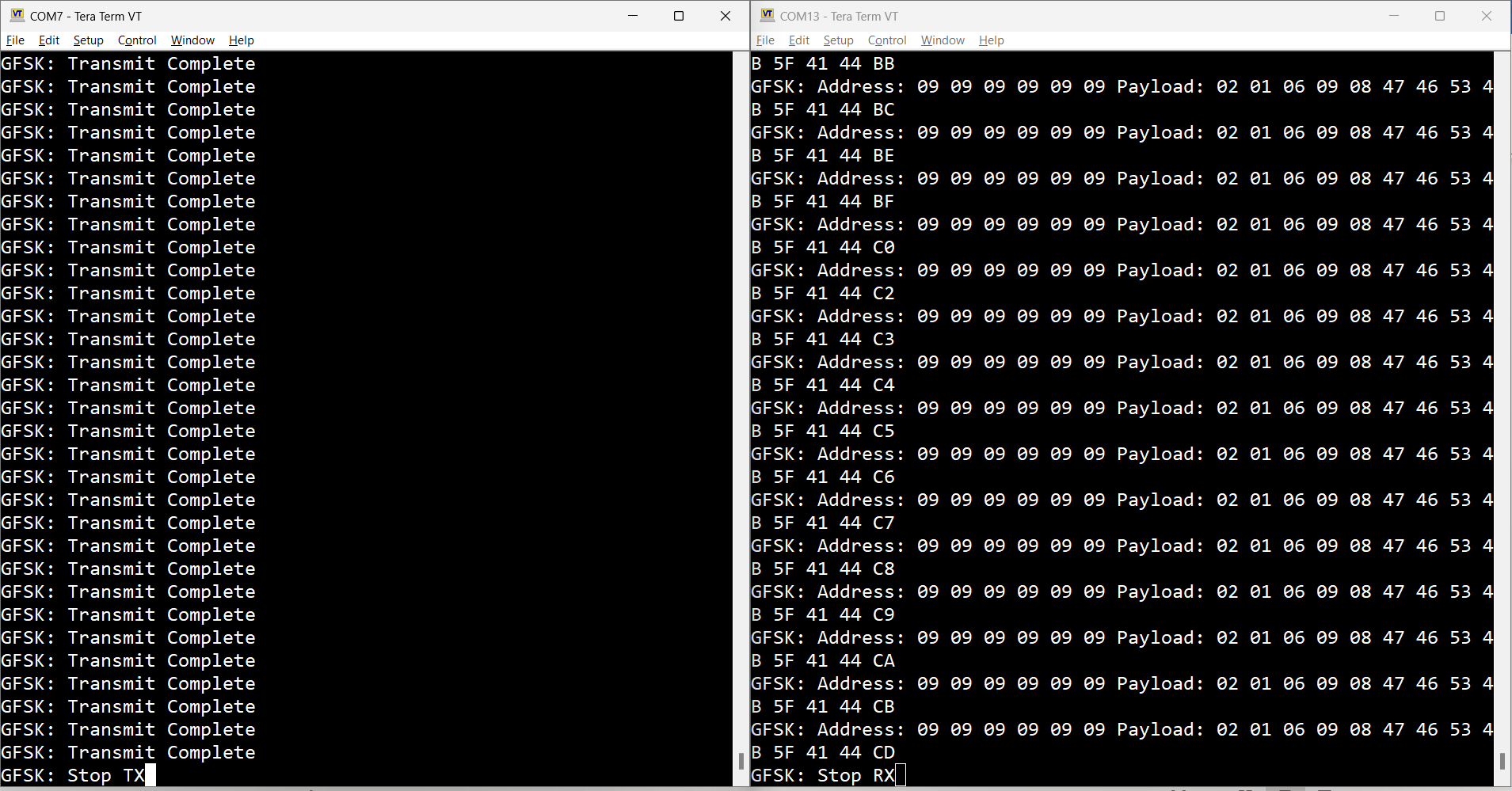
Parent topic:Usage
Case 3 (Dual-mode)
The application is ready to combine both scenarios. It can either:
Establish a Bluetooth LE connection and perform Generic FSK activity.
During Generic FSK activity, the Bluetooth LE connection can be established and the Controller pauses receiving or announcing the discarded Generic FSK transmissions. This activity is resumed after the Bluetooth LE activity is finished.
To run the Dual-mode scenario, follow the steps below:
Establish a Bluetooth LE connection as described in Case 1 (Bluetooth LE).
Start Generic FSK activity as described in Case 2 (Generic FSK), independent of the Bluetooth LE roles chosen in Case 1.
Start typing in either of the terminals. As seen in Figure, the Bluetooth LE activity is prioritized. In this step, characters are printed in the peer’s terminal and Generic FSK continues in the available slots, not used by the Bluetooth LE link.
Teraterm – Mixed Wireless UART (Bluetooth LE) and Generic FSK activity
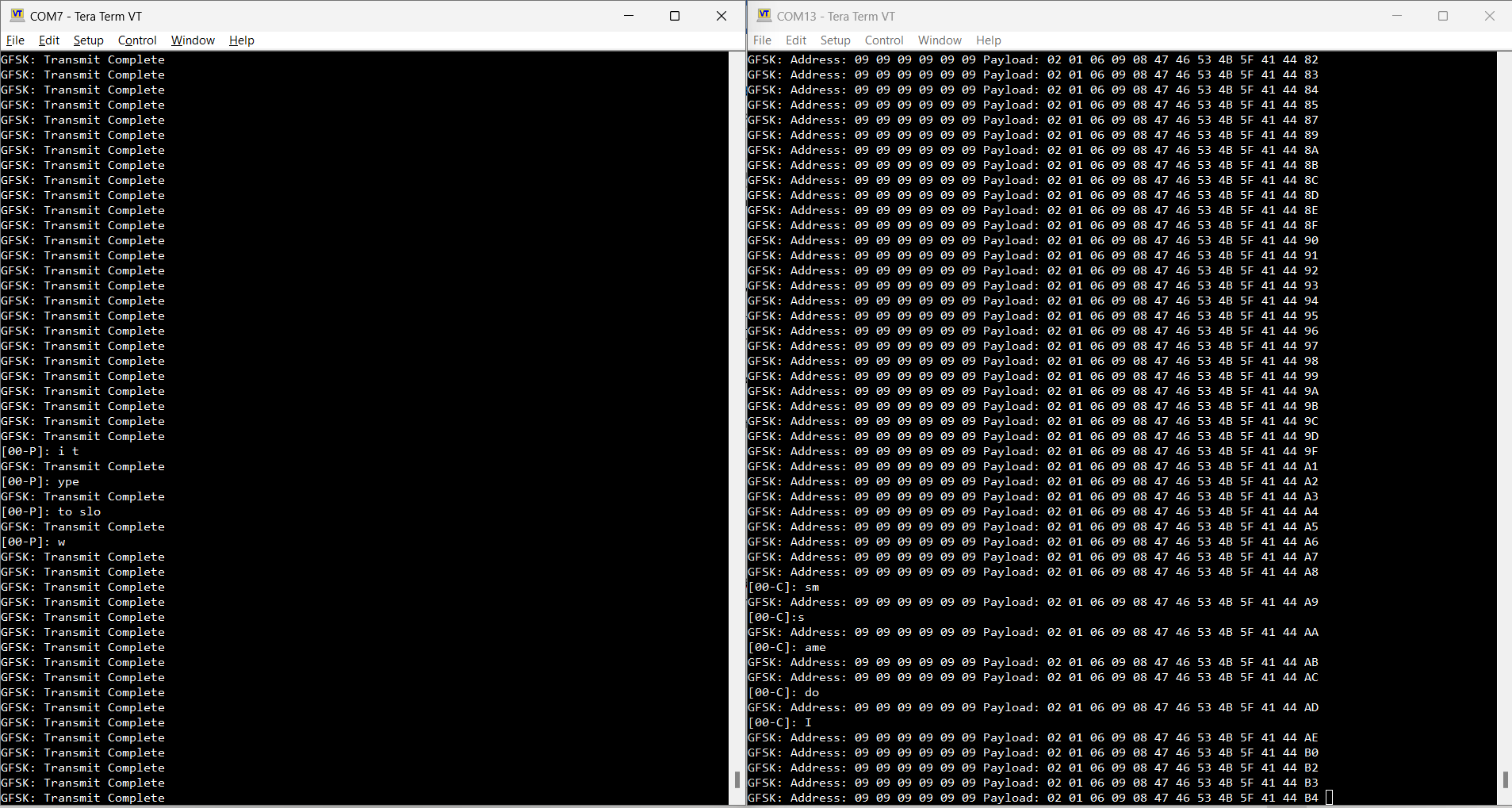
Parent topic:Usage
Parent topic:Hybrid (Dual-mode) Bluetooth Low Energy and Generic FSK