Adding Device Types
Follow the steps below to add devices:
**Step 1:**Right-click on ZigBee PRO Wireless Networkand select New Child > Coordinatorfrom the drop-down menu. This inserts a Coordinator with the minimum necessary child elements.
**Step 2:**Add Routers and End Devices in the same way, as required. The network can only have one Coordinator, but as many different Router or End Device types (that is, running different application features and with different endpoints) as required.
**Step 3:**For each new device, use the Propertiestab (bottom pane) to enter the required top-level parameters. For a sleeping End Device, set Sleepingto True (by right-clicking on the value and using the drop-down box).
Note: To display the advanced properties, click the Advanced tool button to the right of the Properties view tab. Refer to Section 13.4.4 Setting advanced device parameters. These properties are all set to default values and can be left unchanged, unless specific changes are required.
To add a profile
Step 1 Right-click on ZigBee PRO Wireless Network and select New Child > Profile from the drop-down menu. This inserts a profile with no child elements.
Step 2 Edit the properties in the Properties tab to set Name and Id for the new profile.
Parent topic:Adding Device Types
To add clusters to the new profile
Step 1 Right-click on the new profile created above and select New Child > Cluster from the drop-down menu.
Step 2 Edit the properties in the Properties tab to set Nameand Id for the new cluster.
Step 3 Repeat Step 1 and Step 2 to add more clusters, as required.
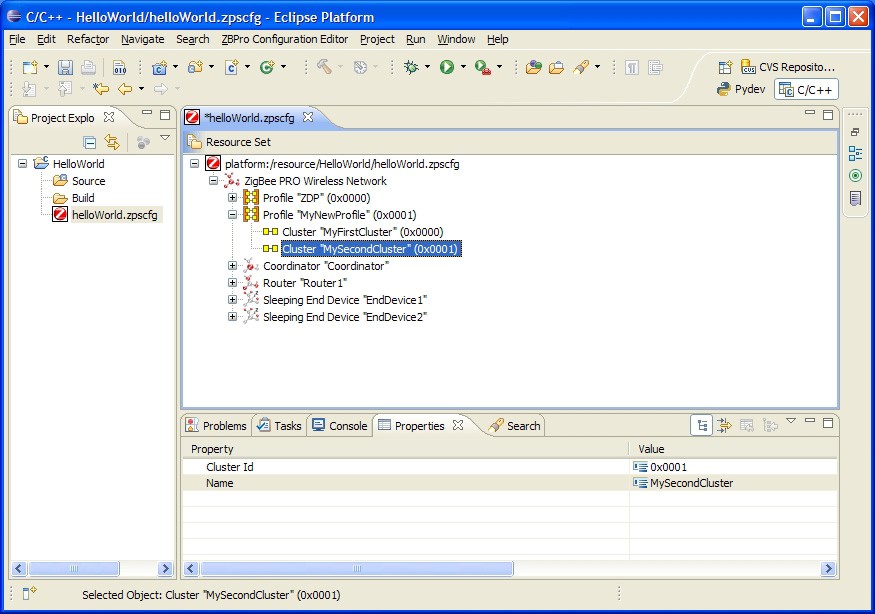
Parent topic:Adding Device Types
Parent topic:Using the ZPS Configuration Editor