Build a multicore example application
This section describes the steps required to configure MCUXpresso IDE to build, run, and debug multicore example applications. The following steps can be applied to any multicore example application in the MCUXpresso SDK. Here, the dual-core version of hello_world example application targeted for the LPCXpresso54114 hardware platform is used as an example.
Multicore examples are imported into the workspace in a similar way as single core applications, explained in Build an example application. When the SDK zip package for LPCXpresso54114 is installed and available in the Installed SDKs view, click Import SDK example(s)… on the Quickstart Panel. In the window that appears, expand the LPCxx folder and select LPC54114J256. Then, select lpcxpresso54114 and click Next.
Expand the
multicore_examples/hello\_worldfolder and select cm4. Thecm0pluscounterpart project is automatically imported with thecm4project, because the multicore examples are linked together and there is no need to select it explicitly. Click Finish.|
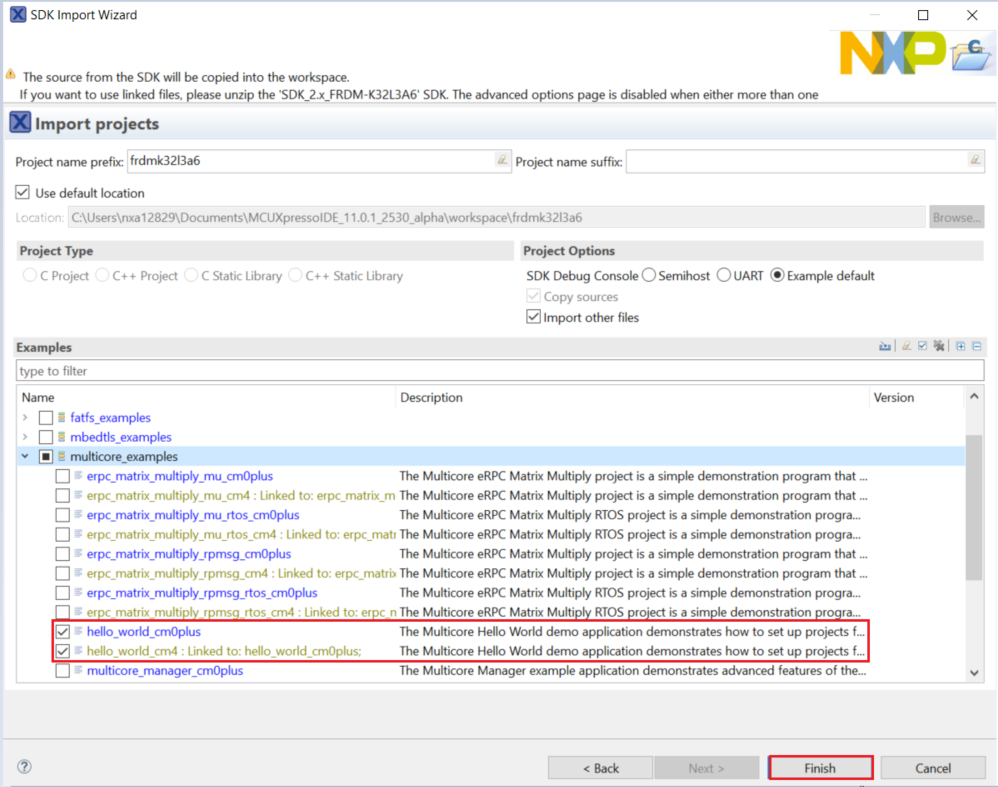
|
Now, two projects should be imported into the workspace. To start building the multicore application, highlight the
lpcxpresso54114_multicore_examples_hello_world_cm4project (multicore master project) in the Project Explorer. Then choose the appropriate build target, Debug or Release, by clicking the downward facing arrow next to the hammer icon, as shown in Figure 2. For this example, select Debug.|
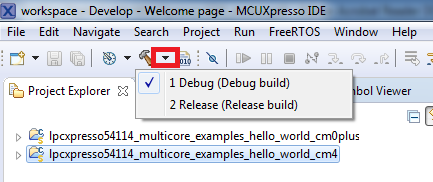
|
The project starts building after the build target is selected. Because of the project reference settings in multicore projects, triggering the build of the primary core application (cm4) also causes the referenced auxiliary core application (cm0plus) to build.
Note: When the Release build is requested, it is necessary to change the build configuration of both the primary and auxiliary core application projects first. To do this, select both projects in the Project Explorer view and then right click which displays the context-sensitive menu. Select Build Configurations -> Set Active -> Release. This alternate navigation using the menu item is Project -> Build Configuration -> Set Active -> Release. After switching to the Release build configuration, the build of the multicore example can be started by triggering the primary core application (cm4) build.
|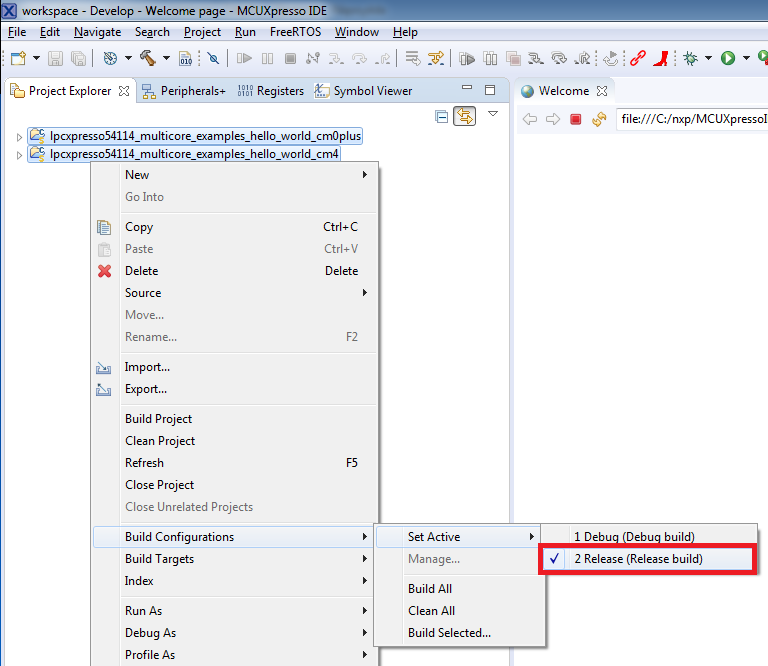
|
Parent topic:Run a demo using MCUXpresso IDE