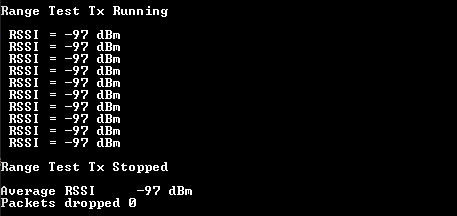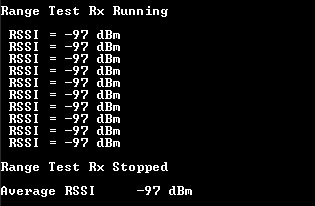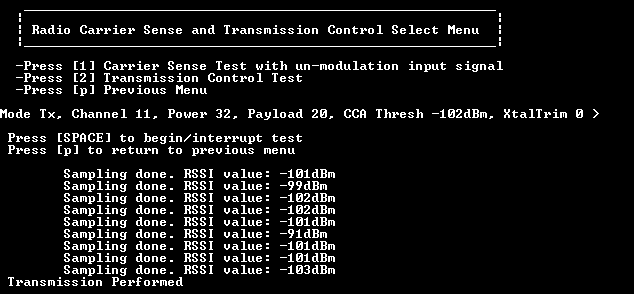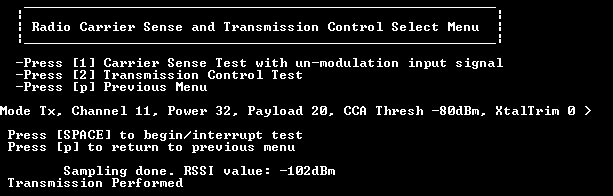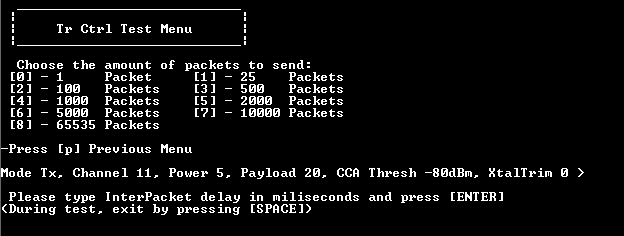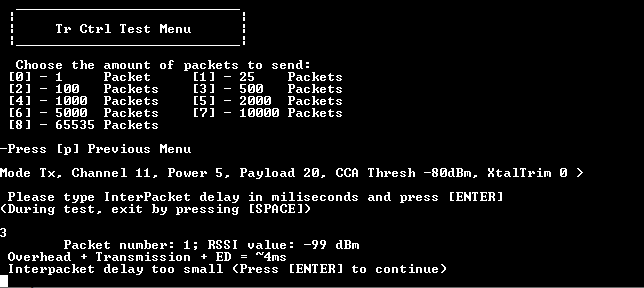Connectivity Test CLI
CLI initialization and description
The figure below shows how the Command Line Interface (CLI) menu of the 812.15.4 Connectivity Test application appears at start-up.
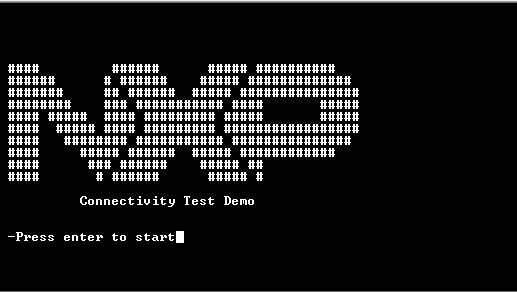
Press “Enter” on the message prompt. The full CLI menu is displayed as shown in the figure below.
Connectivity Test Demo CLI
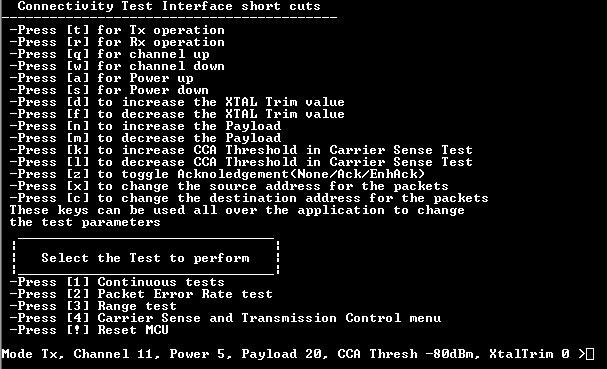
The CLI is divided into three main categories:
Shortcuts: This category provides configuration options that can be used in the tests performed. Shortcuts can be used within any accessed test menu to change the test parameters.
Tests: This category provides the test that can be performed. Each test category numbered from 1 to 4 contains additional options.
Device state: This category indicates the current state of the device. The device state can be modified according to user preference by using the shortcut keys available by the CLI. Device state is displayed within any test menu and is refreshed every time a shortcut command is issued. Device state is not shown when tests are in progress.
Parent topic:Connectivity Test CLI
CLI shortcut command description
Commands from this section are used for configuring the device. All the shortcut commands modifications, except **[x]**and [c], are displayed in the device state.
Shortcut commands cover the following configuration settings:
Device operation mode:
[t]: configures the device in transmitter mode
[r]: configures the device in receiver mode
Channel settings:
Channel number range between [11-26], default value = 11
[q]:increments channel number
[w]: decrements channel number
Output power settings:
Output power range between [0-32], default value = 5
[a]: increments output power
[s]: decrements output power
Crystal trim value settings:
XTAL trim range between [0-127], default value = 0
[d]: increases XTAL trim value
[f]: decreases XTAL trim value
Data payload length settings:
[n]: increases the data payload length
[m]: decreases the data payload length
CCA threshold settings:
CCA Threshold range between [0-110], default value=80
[k]: increases CCA Threshold in Carrier Sense Test
[l]: decreases CCA Threshold in Carrier Sense Test
Packet acknowledgment settings:
Default value = NoAck.
[z]: sets Acknowledgement requirement (NoAck/Ack/EnhancedAck).
Packet source/address settings:
Source address default value = 0xBEAD
Destination address default value = 0xFFFF
[x]: sets source address for packets
[c]: sets destination address for packets
Parent topic:Connectivity Test CLI
CLI test description
Four major test categories are exposed through Connectivity Test Application:
Continuous tests
Packet Error Rate Test
Range Test
Carrier Sense and Transmission Control


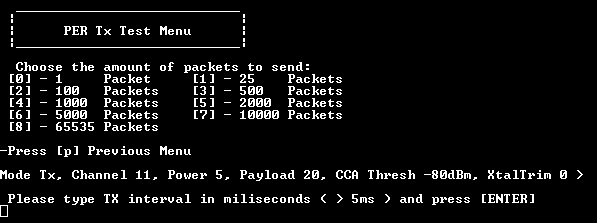
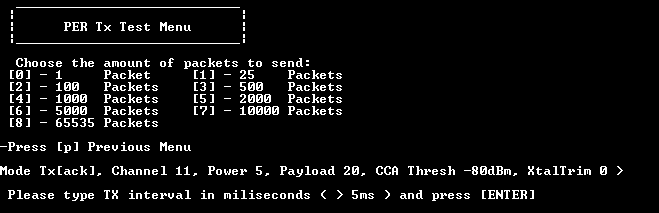
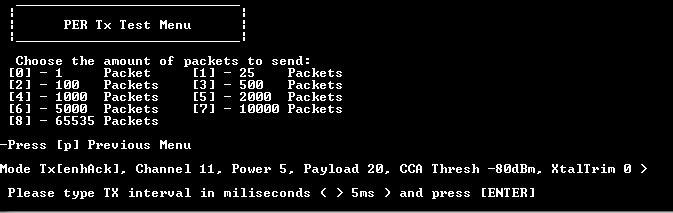
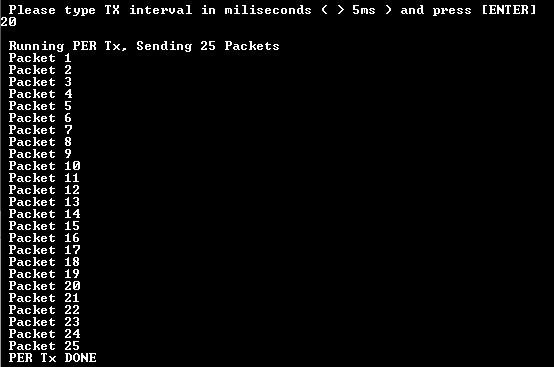
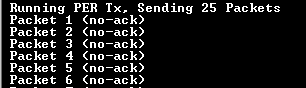

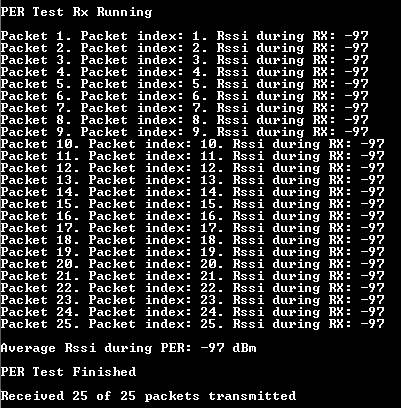
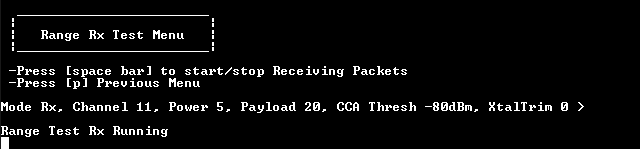
 TX device CLI messages
TX device CLI messages