Program NBU firmware
The Narrow Band Unit (NBU) firmware is included in the SDK folder as a signed and encrypted FW. SDK v2.16.0:
MCXW72 A1 silicon:
SDK_2_16_0_MCXW72-LOC\middleware\wireless\ble_controller\bin\mcxw72_nbu_ble_hosted.bin
To program the NBU software for the MCXW72, perform the following steps:
While holding pressed the SW4 on the MCXW72-LOC board, attach the USB connector J14 to your computer. Then, release the SW4 after you plugged the USB cable on your computer.
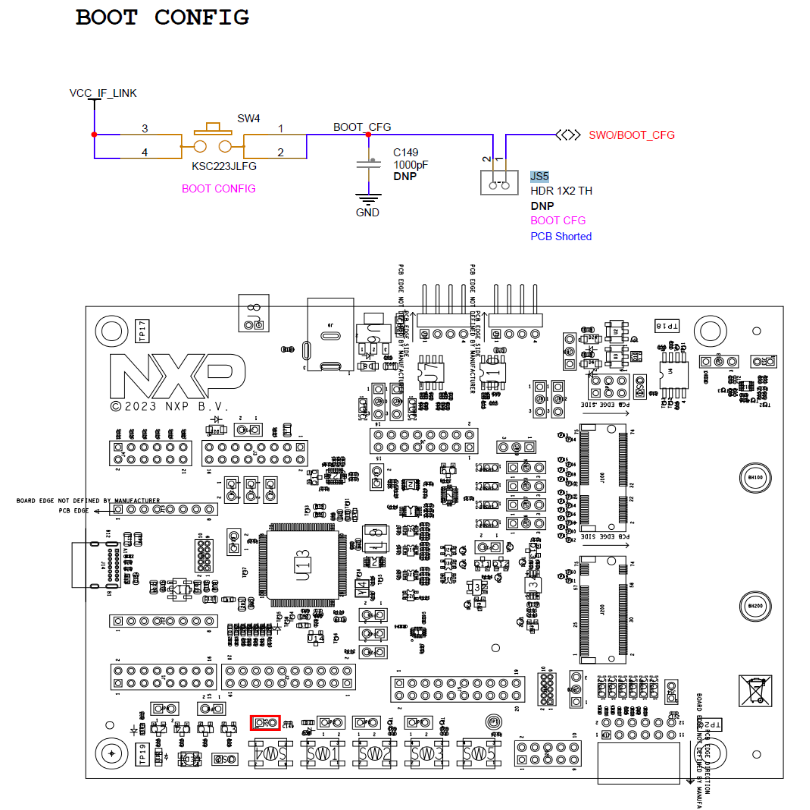
Verify which COM port is assigned to your MCXW72-LOC board. To check the assigned COM port, in the Windows Device Manager program, search for Ports (COM & LPT) and save the COM port number. In this example, the assigned COM port is COM3.
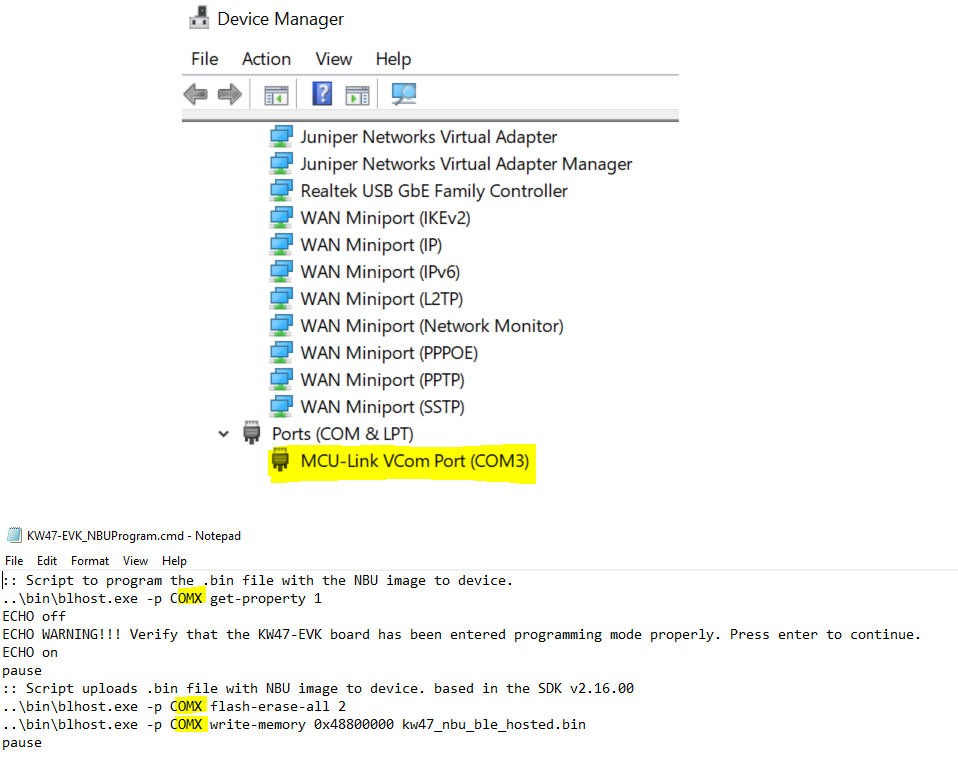
Open the 04. Tools folder that comes together with this document and go to the script folder. Locate the MCXW72-LOC_NBUProgram.cmd and open it using any text editor. Replace all the references to COMX with the COM Port assigned to your MCXW72-LOC board. Save the changes applied to the script.
Note: To run the script, place the blhost.exe and the MCXW72-LOC_NBUProgram.cmd script in the same folder. Both scripts can be found in the 04. Tools folder。
Double click on the MCXW72-LOC_NBUProgram.cmd script to program the NBU and load the FAT software. This script first executes a command to make sure the MCXW72 has entered ISP mode properly. If the device did not enter in ISP mode, it cannot be programmed. The following examples show when the device did not enter in ISP (left) and when the device was programmed properly (right).
