Generate SSC for EoE#
Due to the license issue, the MCUXpresso SDK does not include the EtherCAT Subdevice Stack Code (SSC). The SSC Tool must generate the subdevice stack code first. This section lists the steps to download the SSC tool and generate the subdevice stack code for the EoE example via the SSC tool.
Note: You must have a Beckhoff account to download the EtherCAT SSC tool.
Download and install the SSC tool.
Click the link https://www.ethercat.org/en/downloads.html.
Type SSC in the Text Filter field.
Select the EtherCAT Subdevice Stack Code (SSC) link under the Description column. See, Figure 1.
Note: To proceed with the download, you must provide your account credentials, if you are not already logged in.
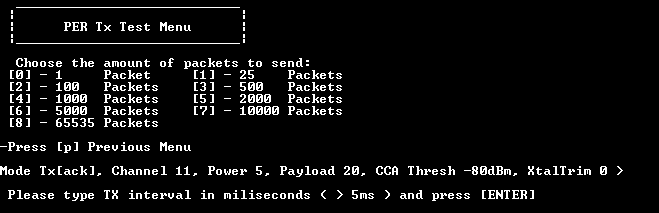
Install the downloaded SSC tool.
Launch the SSC tool.
Import the configuration file for the EoE example.
Select Tool > Options.
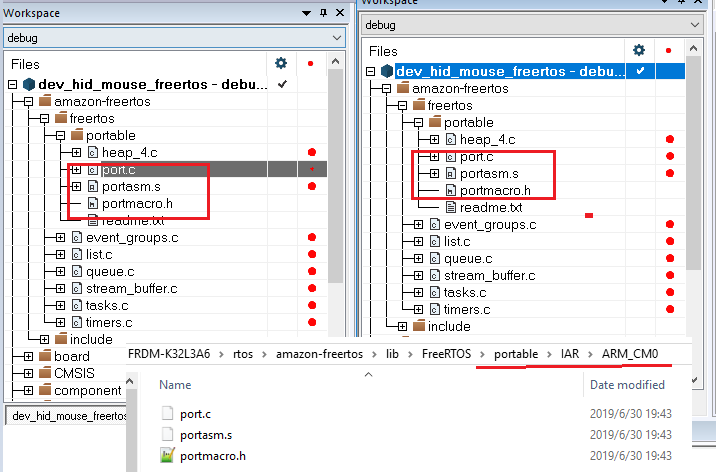
The Subdevice Stack Code Tool | Options window appears.
Click the Configurations tab.
To open the Import Configuration file(s) dialog box, click the + icon.
Navigate to the \boards\evkmimxrt1180\ecat_examples\eoe\<core>\SSC folder.
Select the eoe.xml file.
Click the Open button. See, Figure 3.

The configuration is imported.
Create a new project with the imported configuration.
Select File > New.
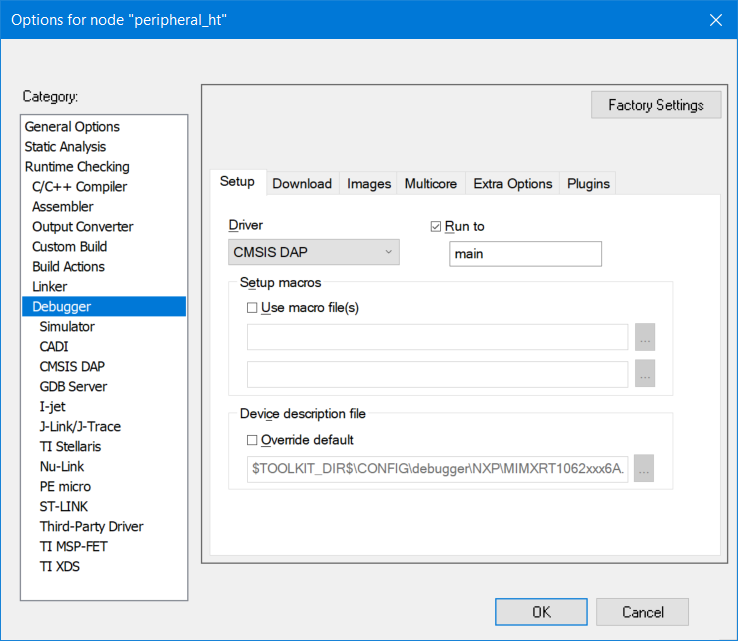
TheNew Project dialog box appears.
Select the Custom option.
Select NXP ECAT EOE modular <NXP> from the drop-down list.

Save this new project as ECAT-EOE.esp to any folder.
Select File > Save.
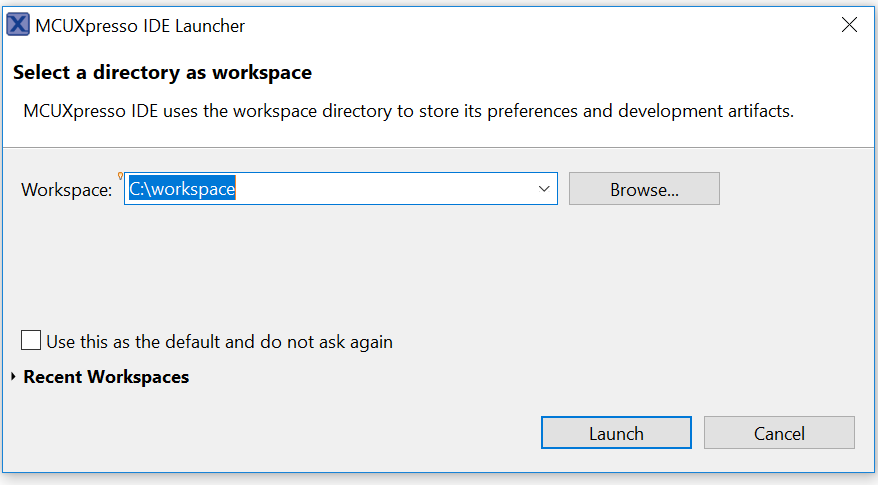
Save the file with an appropriate name. For example, ECAT-EOE.esp.
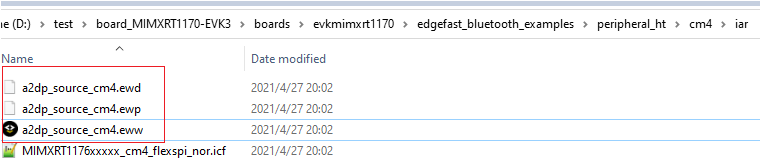
Create the EoE example application via importing the eoe_freertos.xlsx file.
Select Tool > Application > Import.

The File selection dialog box appears.
Navigate to the*\boards\evkmimxrt1180\ecat_examples\eoe\<core>\SSC* folder.
Select the eoe_freertos.xlsx file.
Click the Open button.

The filename appears in the Application name field.
Click OK.

Create the subdevice stack code for the EoE example.
Click Project > Create new Subdevice Files.

The Create new Subdevice Files dialog box appears.
To create the code, select Start
By default, the code is located in the Src subfolder under the folder where the project is saved.
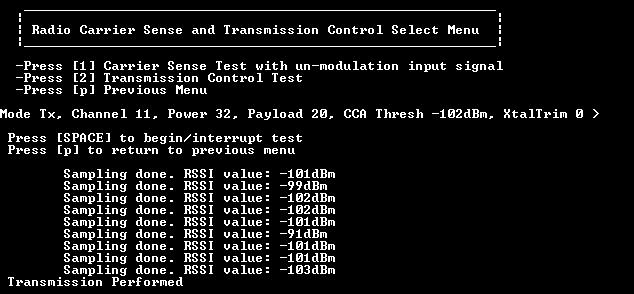
Copy the Src subfolder to boards\evkmimxrt1180\ecat_examples\eoe\<core>\SSC\Src under the SDK source code.
Delete the eoe_freertos.c file under Src folder because this file is already provided in the root directory of eoe example.
